Integrating Paychex With Compt (Company Administrators)
Setting up the Paychex + Compt API Integration
Once you have determined that you would like to set up the Paychex Integration, reach out to your Customer Success Manager or support@compt.io to enable the Paychex Integration feature for your company. After the feature has been added by the Compt Customer Success team, follow the below steps:
Step 1: Find your API key and Client Secret
Log in to your Paychex account and go into Company Settings. (Please ensure you have Admin permissions in your company's Paychex instance or someone has shared their access with you.)
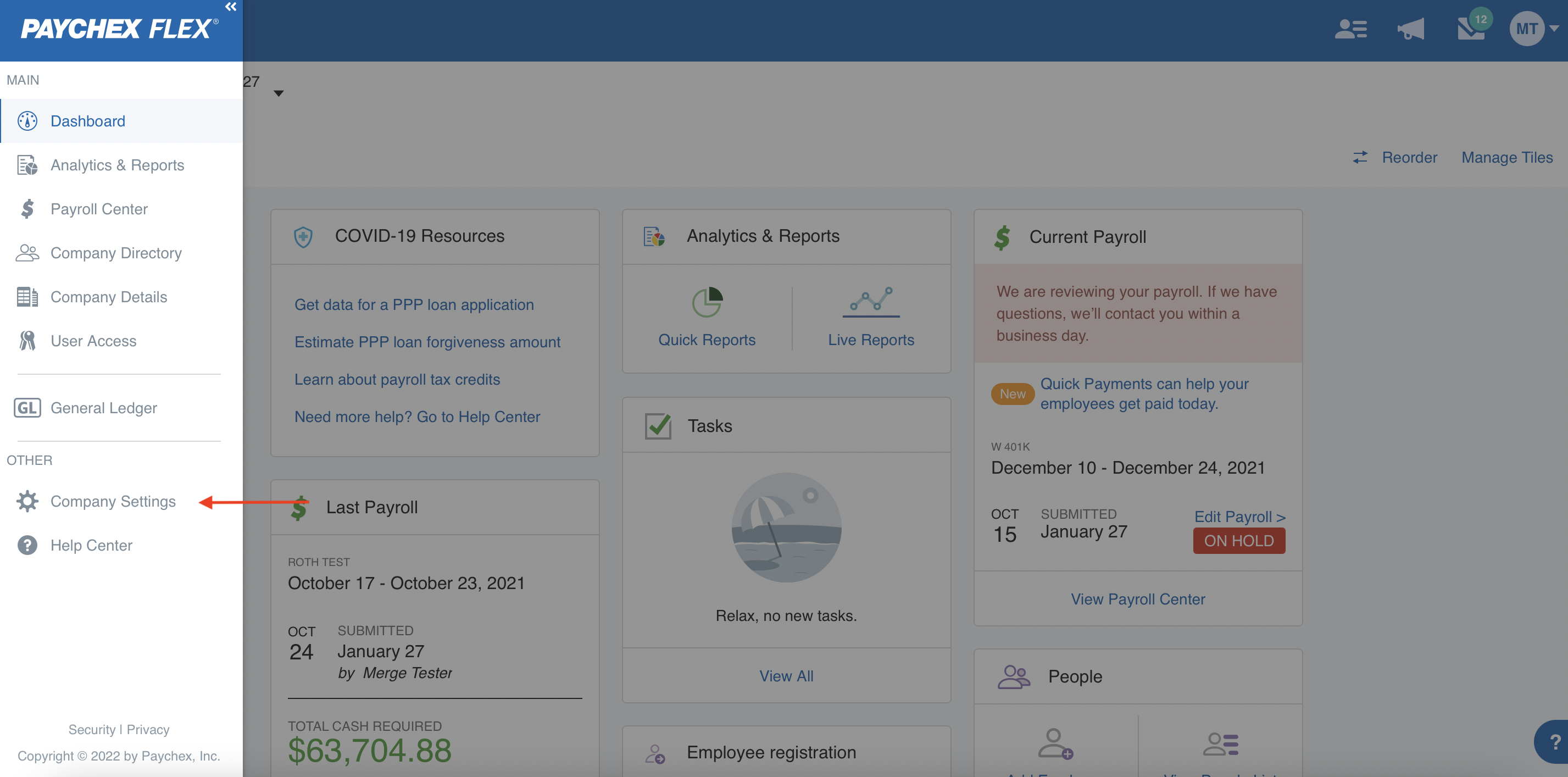
Select Integrated apps.
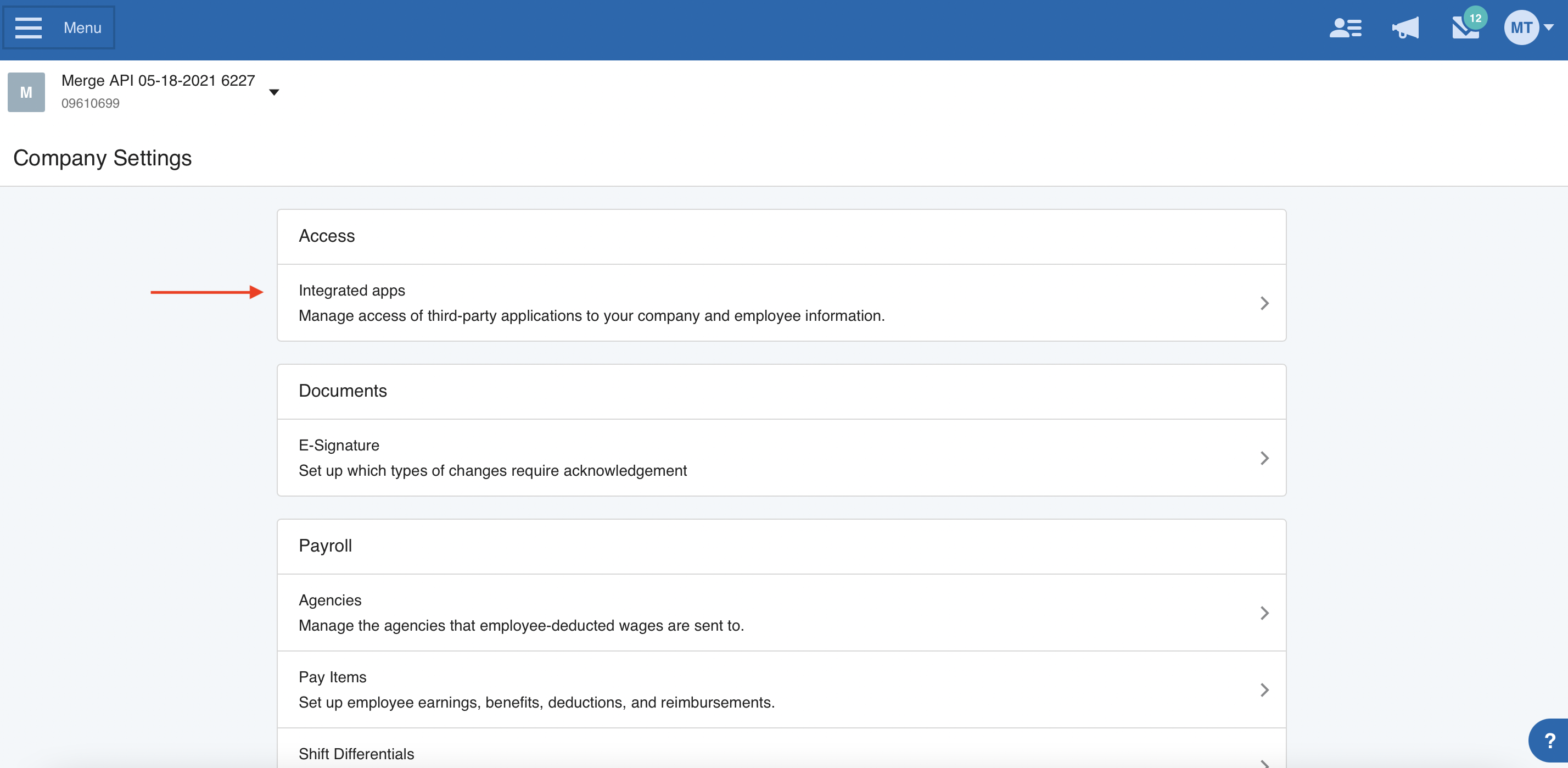
- Click Create App.
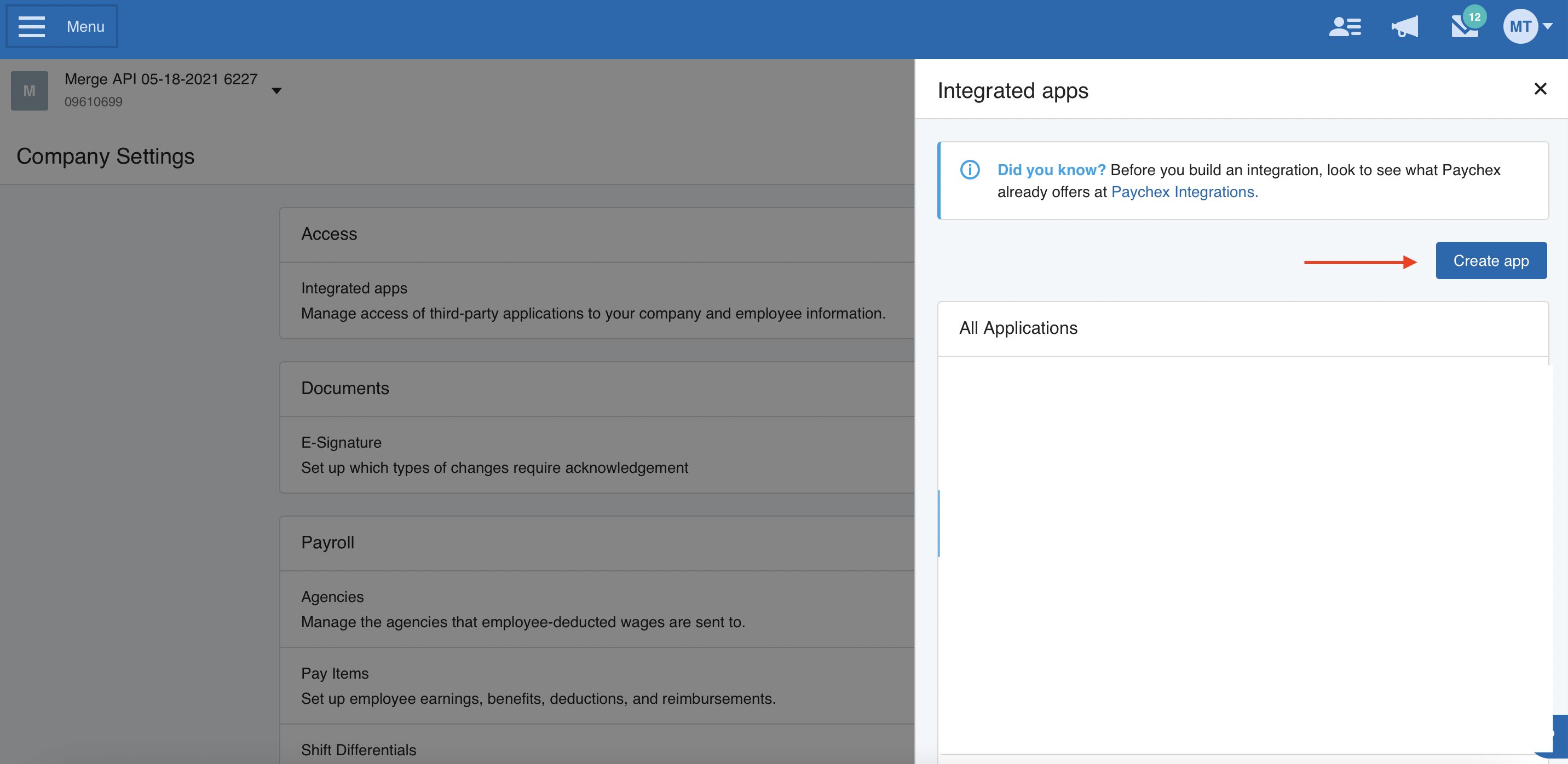
4. Enter an Application Name and Description.
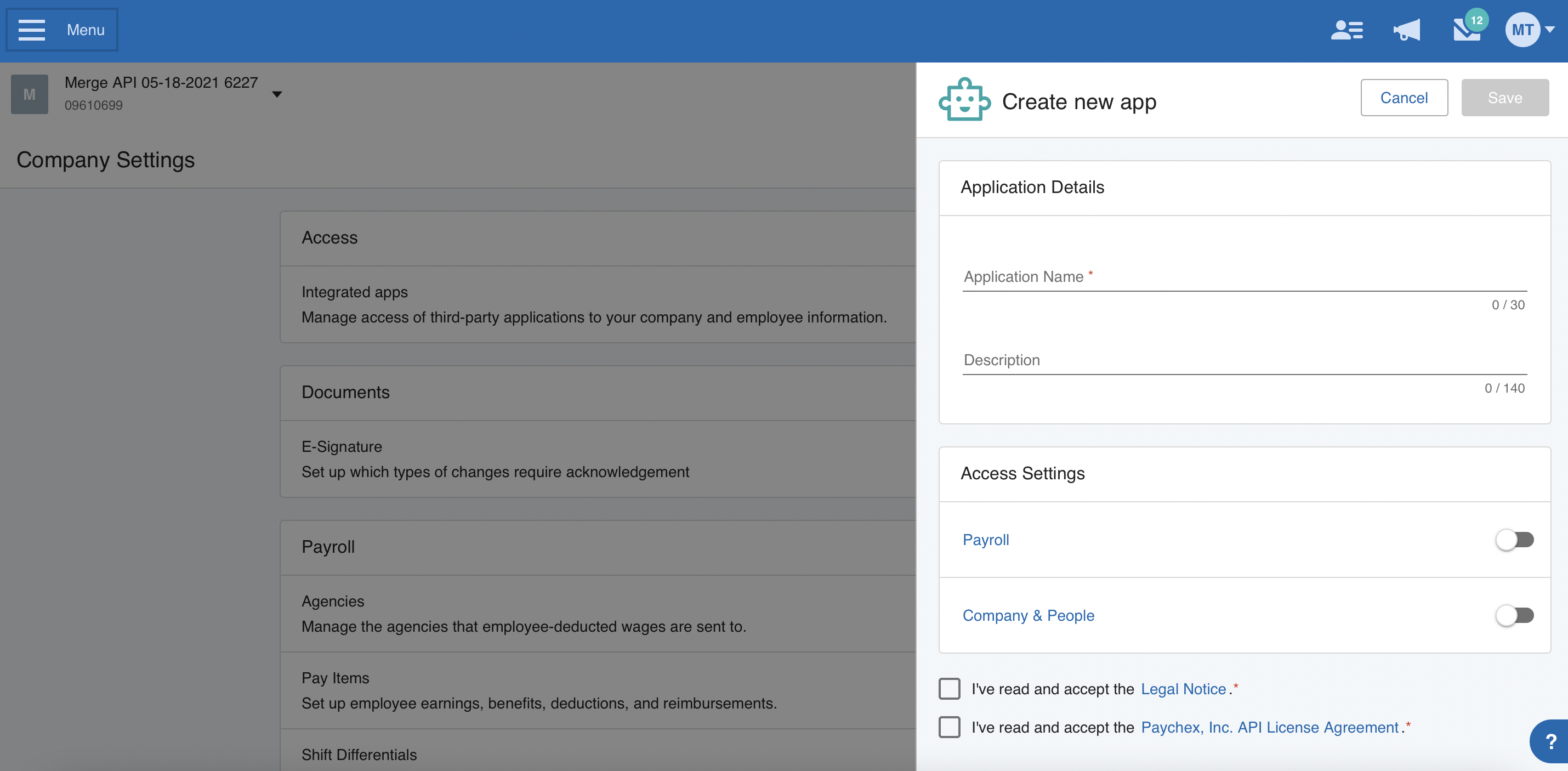
- Select Read only for the Company and worker APIs
If you also need to sync payroll information, select Read only for the Payroll and check APIs
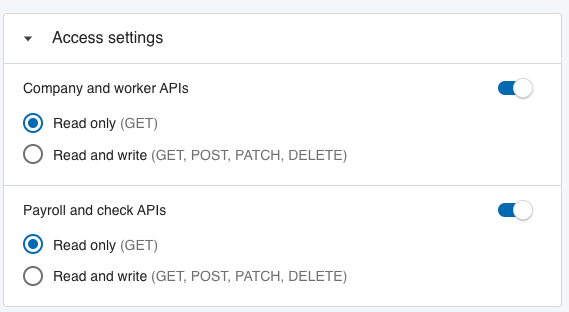
If you need access to Payroll data and do not see it as a toggle, contact your account manager for help.
- Accept the Legal Notice and Paychex Inc, API License Agreement, and Save.
You'll then see the API key and Client Secret, which you'll paste into Compt.
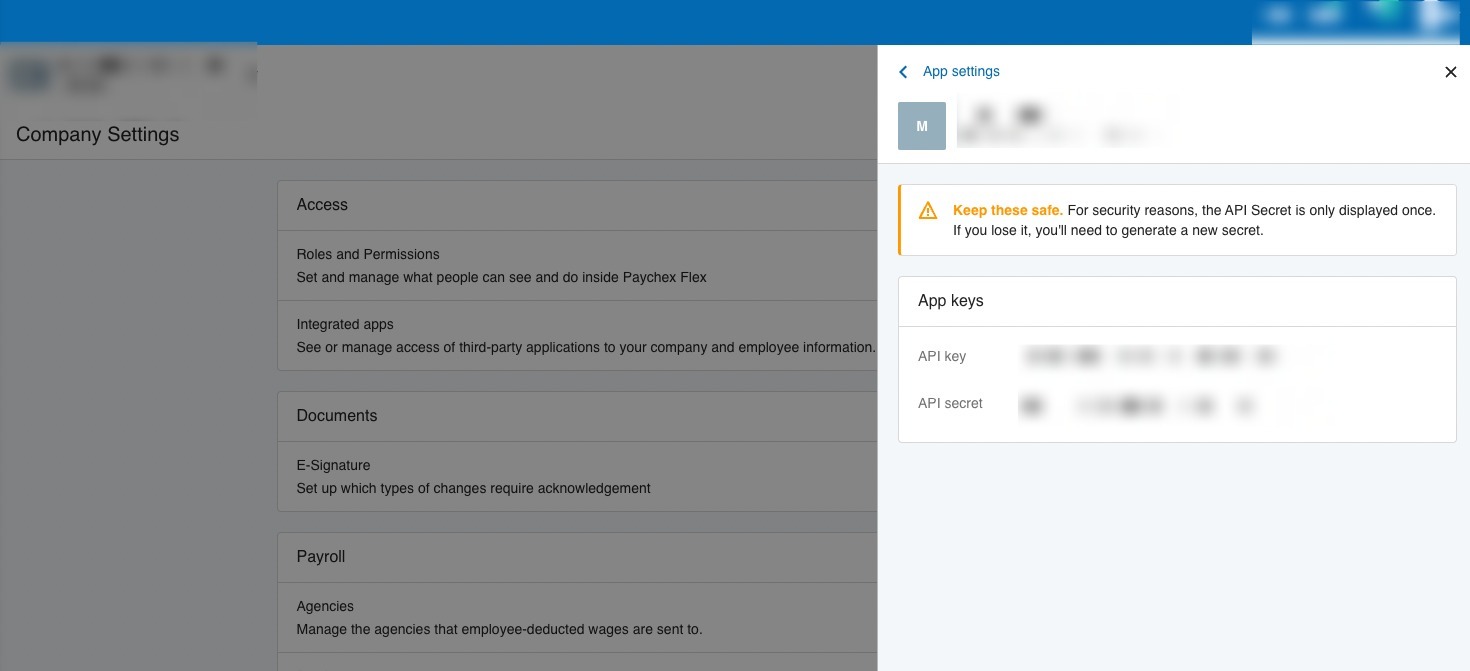
Step 2: Paste the credentials into Compt
- Log in to Compt, click on Stipend Admin → Company Settings, and scroll down to Employee Sync Integration. Then click on Set up integration.

- Select Paychex from the list of providers

- Confirm that you are an Admin for Paychex and click Next.
- Then, select Production data on the next step.

- Enter your Client ID and Client secret that you just created in the previous step and click Next.

Step 3: Confirm the sync
Once the Client ID and Client secret have been entered, you will see an option in Compt to trigger the employee sync.
It can take up to 30 minutes for the sync to be complete so make sure to check back that all of the information has been successfully transferred.
Notes
- If you require payroll data but do not have access to the Payroll and check APIs toggle while linking your account, please ask the company providing the application you are integrations with to contact Paychex with the below message:
We are using Merge API as a third party integration provider and are looking to integrate {customer} payroll data to our system. We need access to the Payroll and check APIs toggle in the Access settings for an application. Please advise us what information you need from us and if there is a form for us to fill out.
- Linking multiple companies - If you want to link multiple companies in Paychex you have to be either a Super admin or a Security admin in the parent account, then follow the steps below:
- Make sure you register the app as described in the above guide for the Paychex parent account
- After creating the app, open it via Company Settings > Integrated Apps > {Your App Name}
- Scroll down to the Company Access section and click on +Add or remove Company
- Select all companies you wish to link to this set of credentials, these will now be shown in the Company Access section for review
- Save your changes
- Switch to each child account using the drop down arrow next to company name in the upper left corner
- In each child account open the app via Company Settings > Integrated Apps > {Your App Name}, then toggle on Access and Save the settings settings
