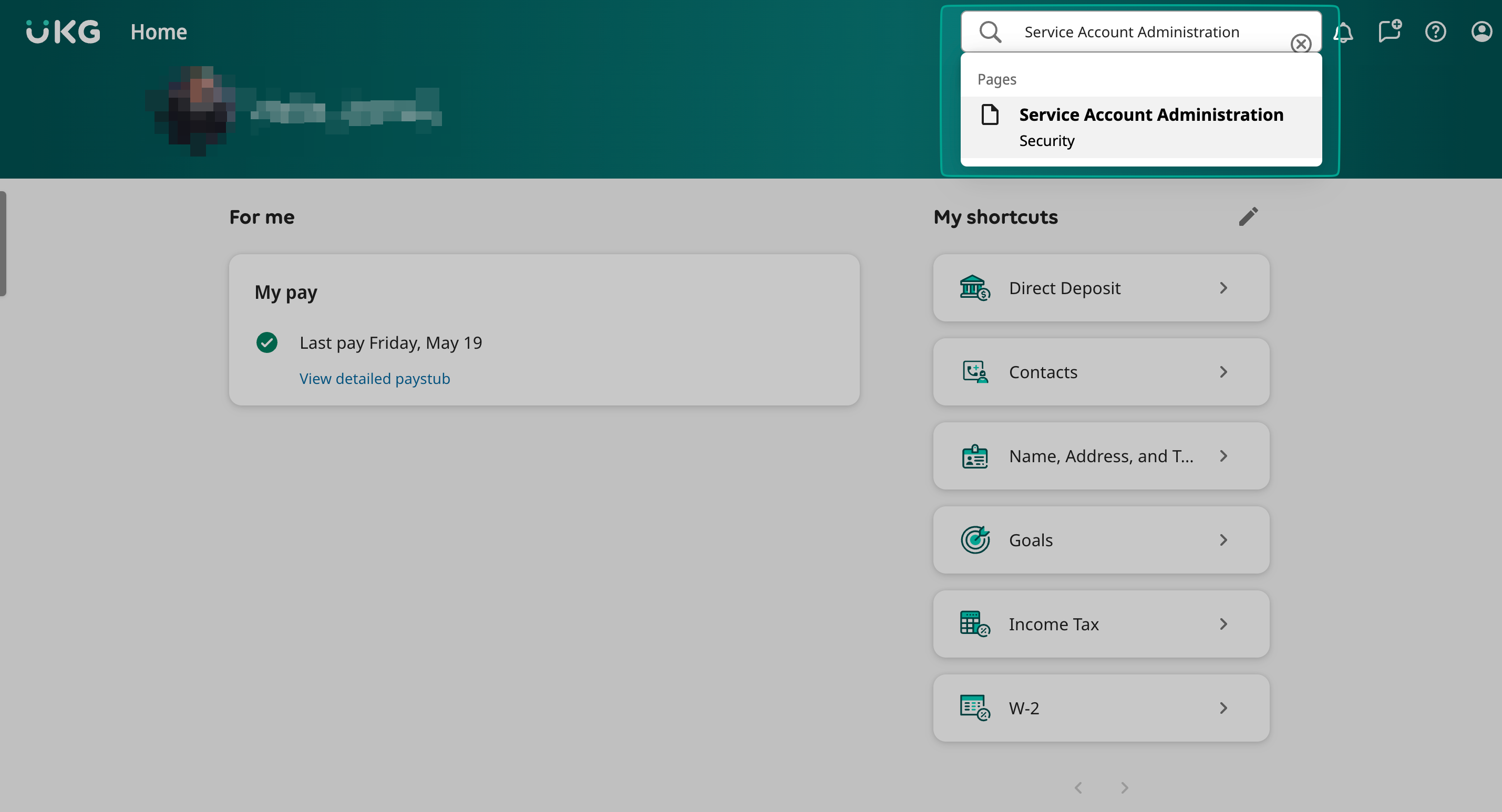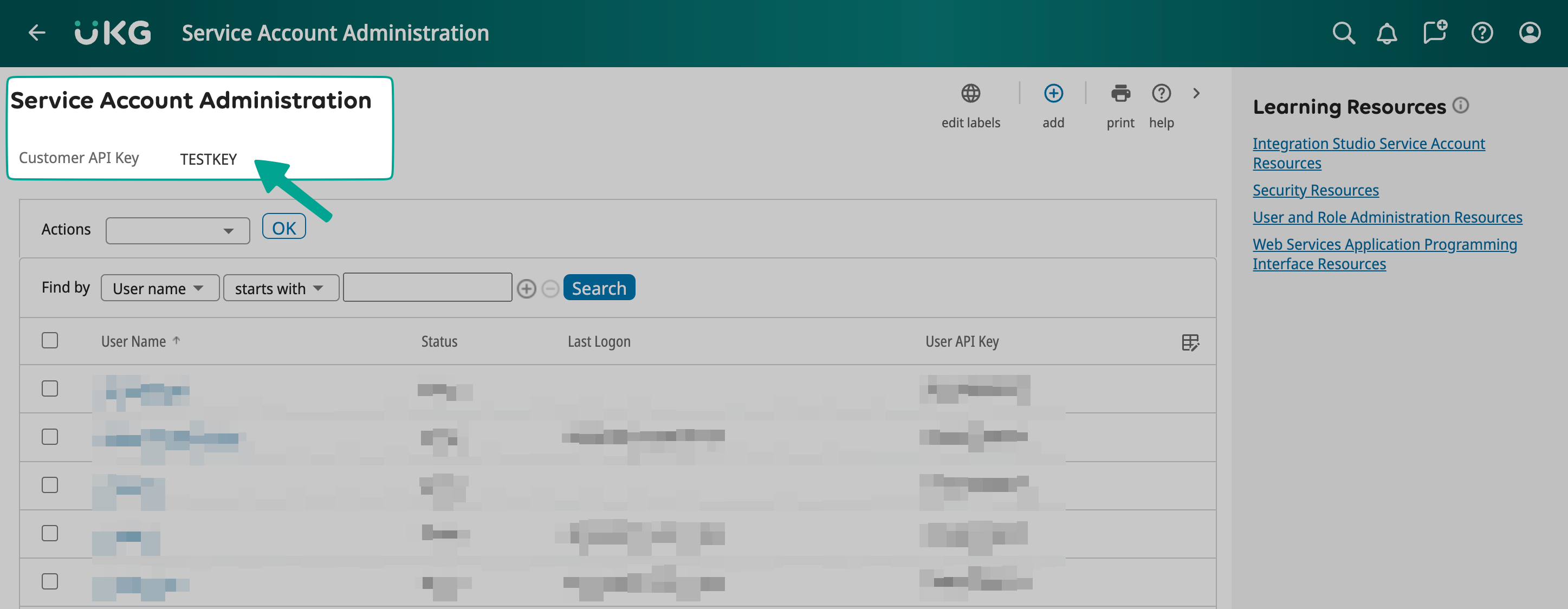Integrating UKG With Compt (Company Administrators)
Setting up the UKG Pro + Compt API Integration
Once you have determined that you would like to set up the UKG Pro Integration, reach out to your Customer Success Manager or support@compt.io to enable the UKG Pro Integration feature for your company. After the feature has been added by the Compt Customer Success team, follow the below steps:
Step 1: Find your Customer API key
Log in to UKG Pro and search "Service Account Administration" on the top right. (Please ensure you have Admin permissions in your company's UKG instance or someone has shared their access with you.)
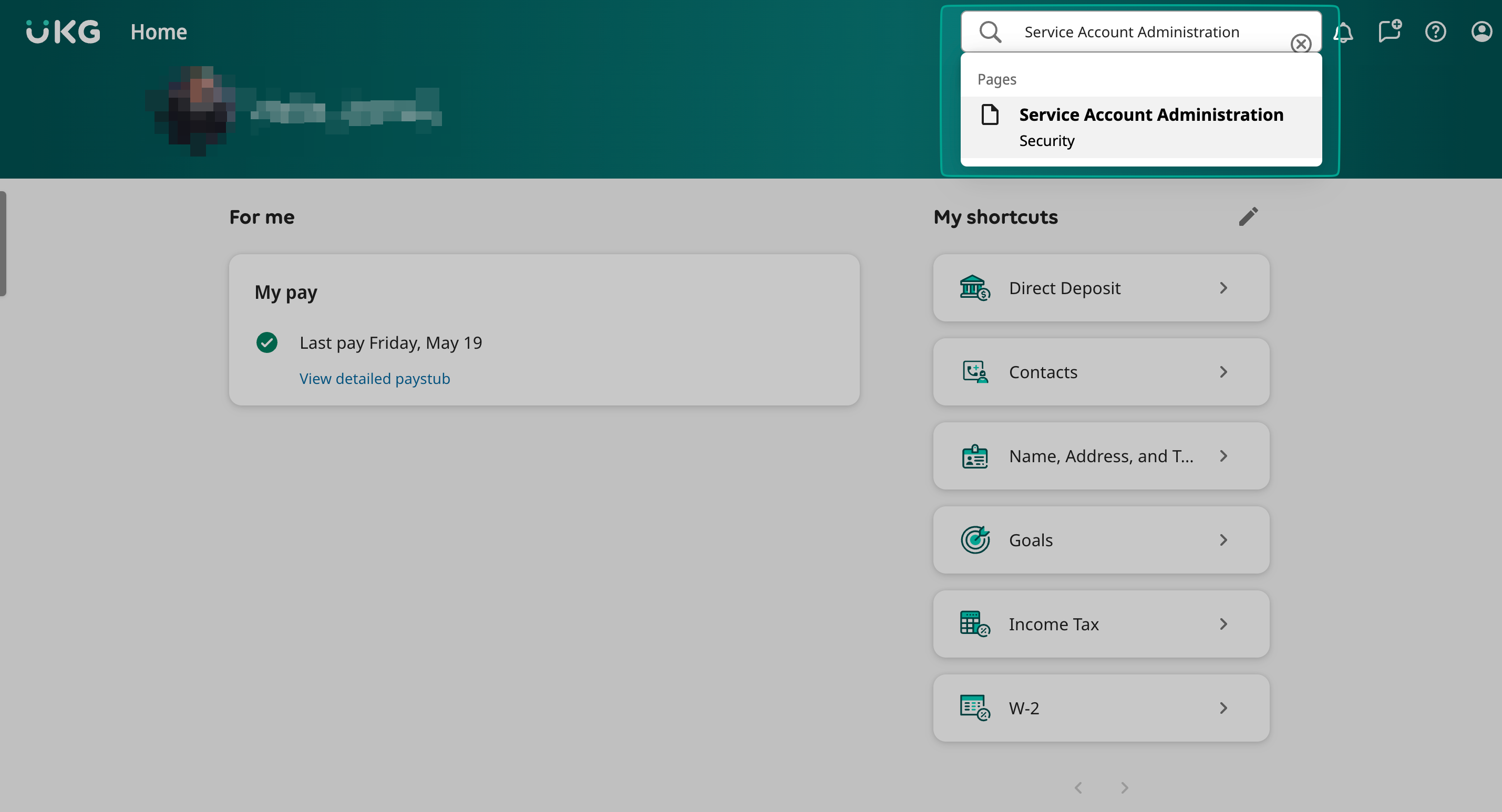
Copy the Customer API Key from under the header
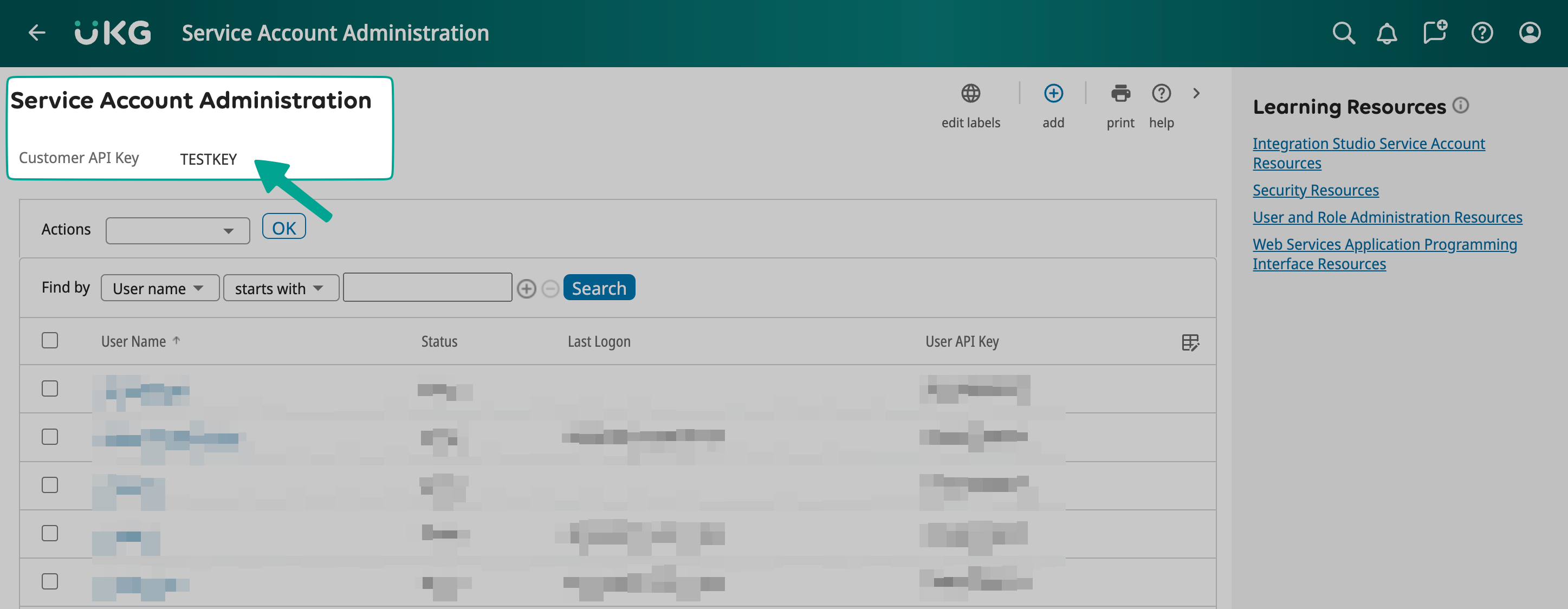
- Then, log in to Compt, click on Stipend Admin → Company Settings, and scroll down to Employee Sync Integration. Then click on Set up integration.

- Select UKG Pro from the list of providers

- Confirm that you are an Admin for UKG.
- Then, enter the API key you just created and click Next.

Step 2: Create your service account
- On the Service Account Administration Page, click "+ add" on the top right

- Create a new username and email for your service account.You will need the username later

- On the same page, scroll down under Web Service to enable "View Employee Person Details". This is REQUIRED.

- Click Save. Your new password will pop up. Save the password in a secure location

Go back to Compt and enter your UKG Pro service account credentials and click Submit.
This is user name of your service user and the password you just generated

Step 3: Finding your UKG Web Service Domain
- In your search bar, search for Web Services

Look at any of the URLs on this page and copy one of them. For example your URL may look something like this: http://Servicet.ultipro.com/services/BIDataService
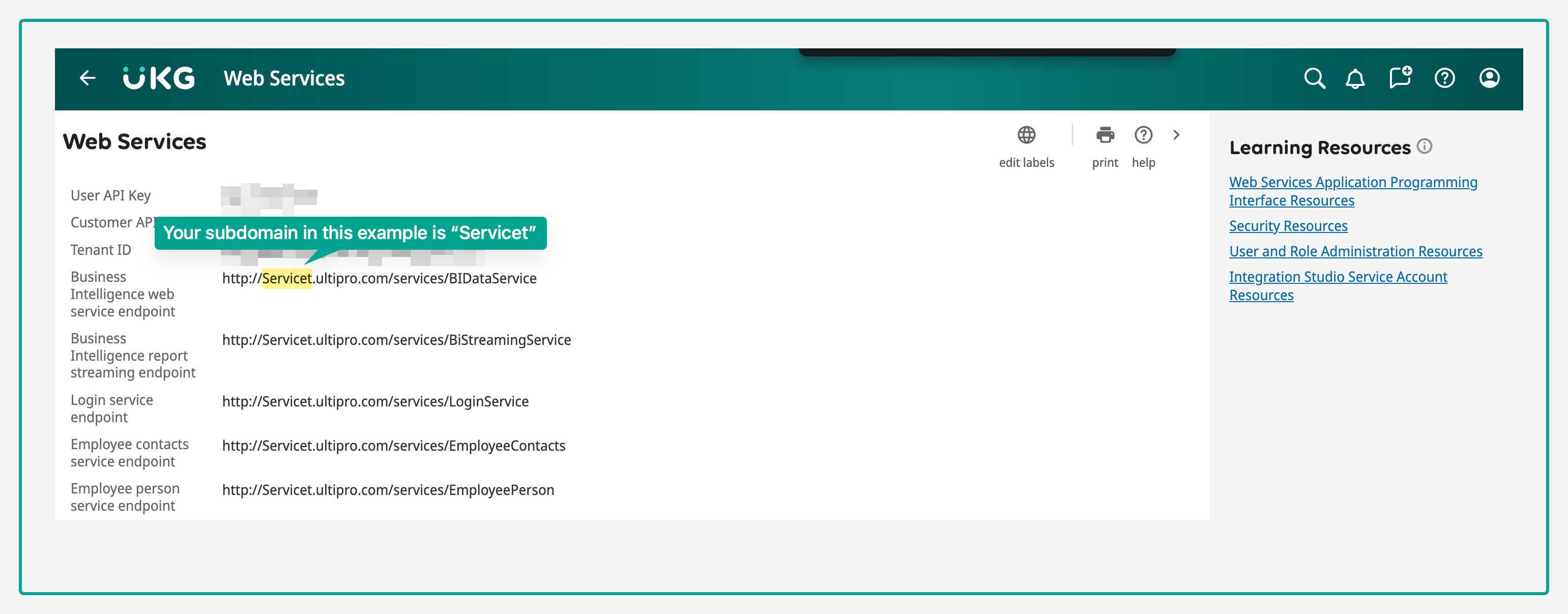
3. Then go back to Compt and enter the URL and click Next.
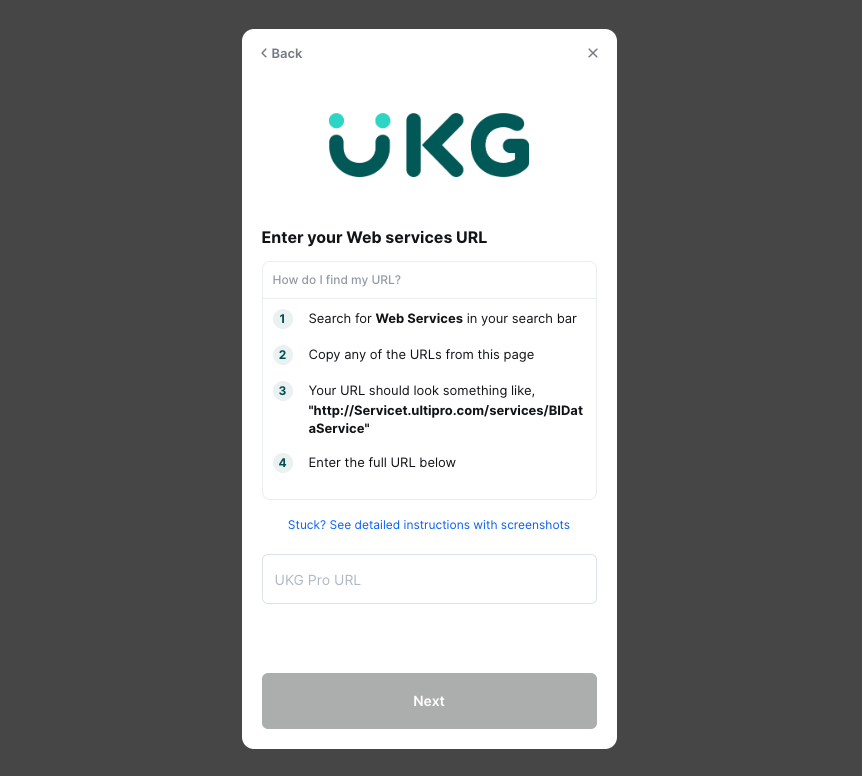
Please note: When mapping fields, make sure any groups synced from your HRIS that determine stipend eligibility exactly match the group names in Compt—including case sensitivity and spacing. Mismatches can impact stipend funding. To avoid issues, connect with your CSM or support@compt.io before finalizing your field mapping.
Step 4: Confirm the sync
Once the URL has been entered, you will see an option in Compt to trigger the employee sync.
It can take up to 30 minutes for the sync to be complete so make sure to check back that all of the information has been successfully transferred.