Integrating Namely with Compt (Company Administrators)
Setting up the Namely + Compt API Integration
Once you have determined that you would like to set up the Namely Integration, reach out to your Customer Success Manager or support@compt.io to enable the Namely Integration feature for your company. After the feature has been added by the Compt Customer Success team, follow the below steps:
Step 1: Enter your Namely Subdomain in Compt
- Log in to Compt, click on Stipend Admin → Company Settings, and scroll down to Employee Sync Integration. Then click on Set up integration.

- Select Namely from the list of providers

- Confirm that you are an Admin for Namely and follow the prompts.
- Then, enter your Namely subdomain and click Next.

Step 2: Find your Namely API key
Under the Admin dropdown, click on the API menu item.
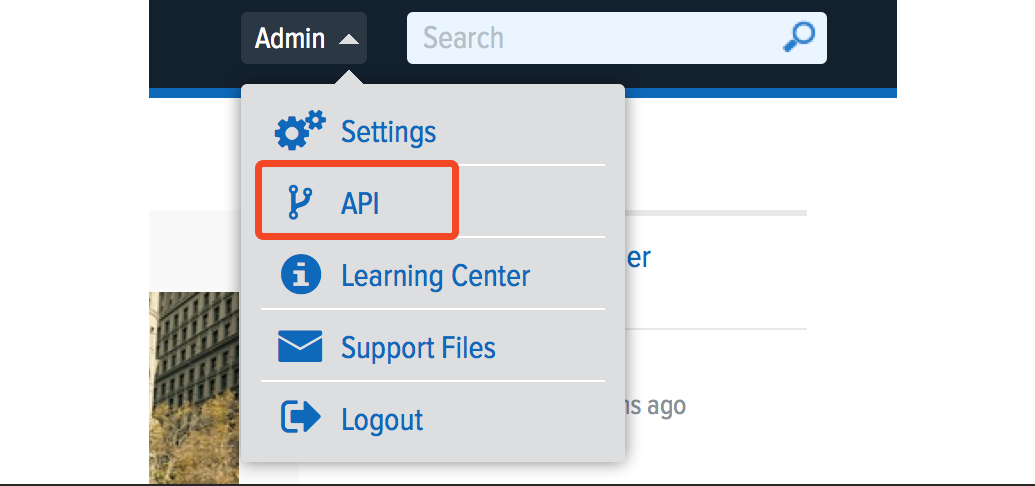
- You will now see a tab for OAuth Applications and a tab for Personal Access Tokens. Click on the Personal Access Tokens tab in the upper left.
- Name your access token and click Create.
Copy your personal access token and paste it into the linking flow and click Submit.
Please note: When mapping fields, make sure any groups synced from your HRIS that determine stipend eligibility exactly match the group names in Compt—including case sensitivity and spacing. Mismatches can impact stipend funding. To avoid issues, connect with your CSM or support@compt.io before finalizing your field mapping.
Step 3: Confirm the sync
Once the API key has been entered, you will see an option in Compt to trigger the employee sync.
It can take up to 30 minutes for the sync to be complete so make sure to check back that all of the information has been successfully transferred.
