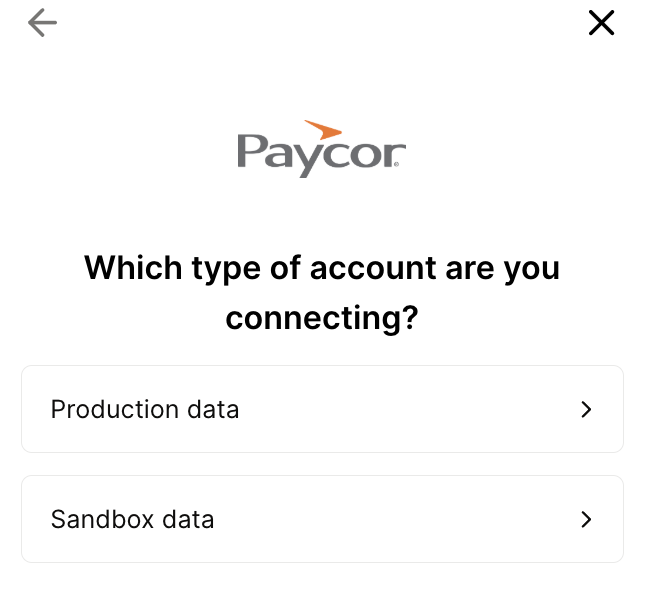Integrating Paycor with Compt (Company Administrators)
Setting up the Paycor + Compt API Integration
Once you have determined that you would like to set up the Paycor Integration, reach out to your Customer Success Manager or support@compt.io to enable the Paycor Integration feature for your company. After the feature has been added by the Compt Customer Success team, follow the below steps:
Step 1: Log in to your Paycor Portal
Please ensure you fulfill all the requirements to set up the integration:
- You have a Paycor username & password with access to AppCreator. The Developer Portal is available to all Paycor clients, however, you must have an HR/Payroll/Company Admin create an App Creator account to utilize the API.
- Go to developers.paycor.com
- Click on “Sign In” in the upper-right hand corner and log in using your username and password
- Return to the landing page at developers.paycor.com and select “Join”
- Select “Get Started” below “Are you an existing Paycor Client”
- Select the Client IDs you would like to be eligible for this App Creator account. Alternatively, select All existing and Future Clients
Step 2: Find your Company ID
- Click on the ☰ menu icon, then click on Company > Departments
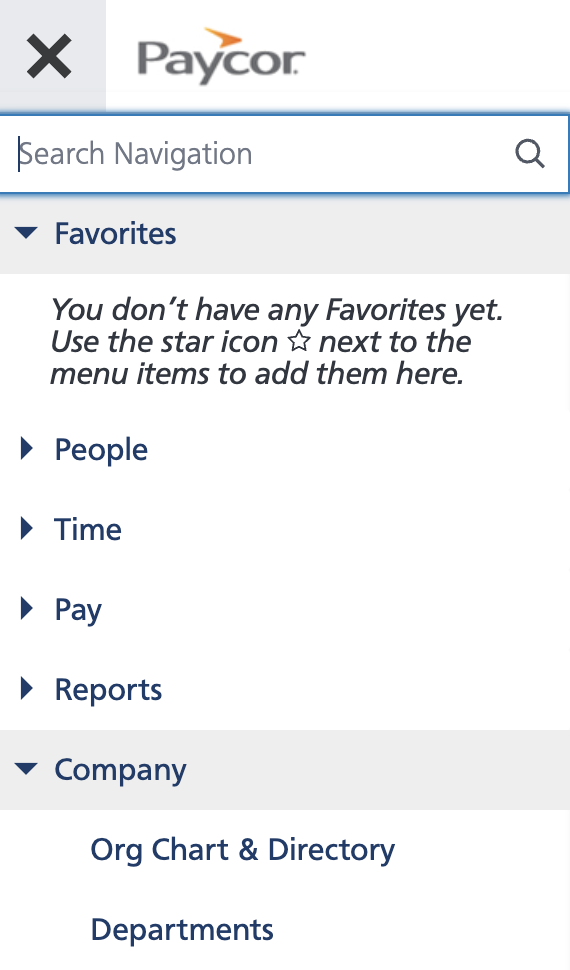
- Retrieve your company ID from the top left. It will look something like "290180"

Step 3: Enter information in Compt
- Log in to Compt, click on Stipend Admin → Company Settings, and scroll down to Employee Sync Integration. Then click on Set up integration.

- Select Paycor from the list of providers

- Confirm that you are an Admin for Paycor.
Then, select either Paycor Sandbox or Paycor Production Account, depending on the URL that you use to log into the Paycor instance
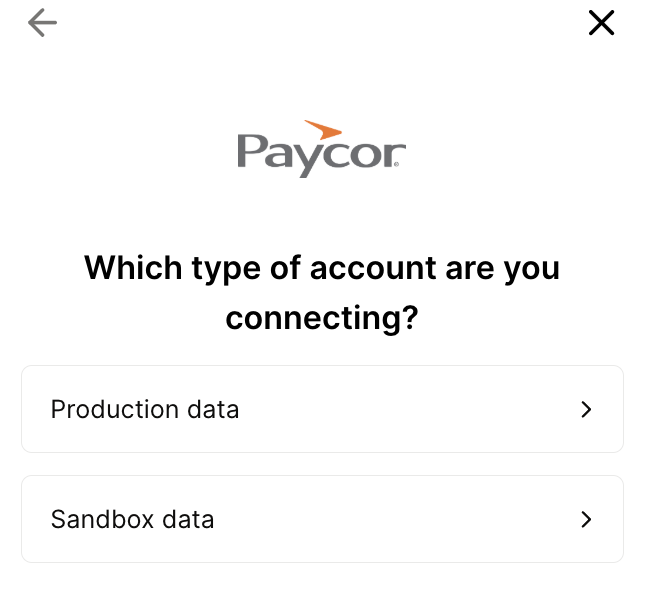
5. Next, enter the Company ID you created from step 2.2 above

- A window will pop up. Log in using your Paycor username and password.
Please note: When mapping fields, make sure any groups synced from your HRIS that determine stipend eligibility exactly match the group names in Compt—including case sensitivity and spacing. Mismatches can impact stipend funding. To avoid issues, connect with your CSM or support@compt.io before finalizing your field mapping.
Step 3: Confirm the sync
- Once the API key has been entered, you will see an option in Compt to trigger the employee sync.
It can take up to 30 minutes for the sync to be complete so make sure to check back that all of the information has been successfully transferred.