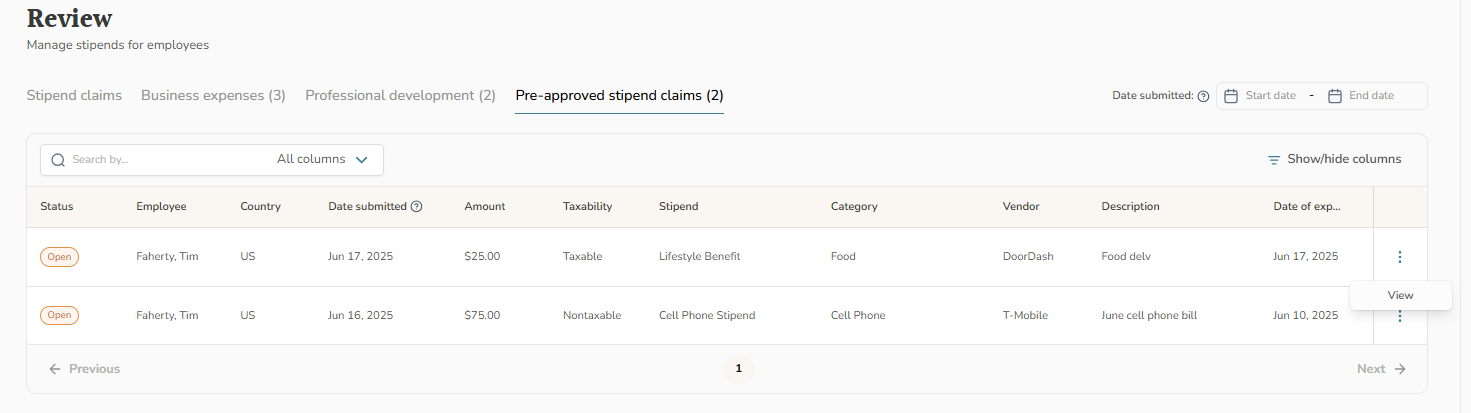Pre-Approving Expenses (Company Administrators)
Pre-Approval is a set of features we have implemented to reduce the need for manual review of common, recurring, and familiar expenses. These expenses may match a known and common combination of category and vendor or otherwise meet Pre-Approval criteria.
How do I set up Pre-Approval?
1. Click Stipend Admin > Company Settings
2. Click Edit on either of the two Pre-Approval Settings: Pre-Approval By Amount Settings or Pre-Approval By Vendor Settings

In the Pre-Approval by Amount settings window, there are two main sections:
The first section describes how Pre-Approval by Amount works.
- The second section is a single setting for pre-approving any taxable expenses of $0 or less. To enable this feature, check the checkbox and enter an amount for the cutoff.

In the Pre-Approval by Vendor settings window, there are two main sections:
- The first section describes how Pre-Approval by Vendor works.
- The second section contains a set of categories and vendors that can be enabled to auto-approve matching expenses. Inside each category are many vendors that we have identified through usage data as the most common across all customers.

(NOTE: When an expense is submitted, if the combination of vendor and category both match a combination checked off in the Pre-Approval Settings, the expense itself will move to the View Pre-Approved Expenses section of the Payroll screen until it is processed into a payroll report)
Am I able to spot-check or update an expense that has been pre-approved?
Yes! You can view your pre-approved expenses by clicking on Review claims > Pre-approved tab.
If you would like to reject or recategorize any of these expenses, click the three dots next to the expense on the right-hand side.
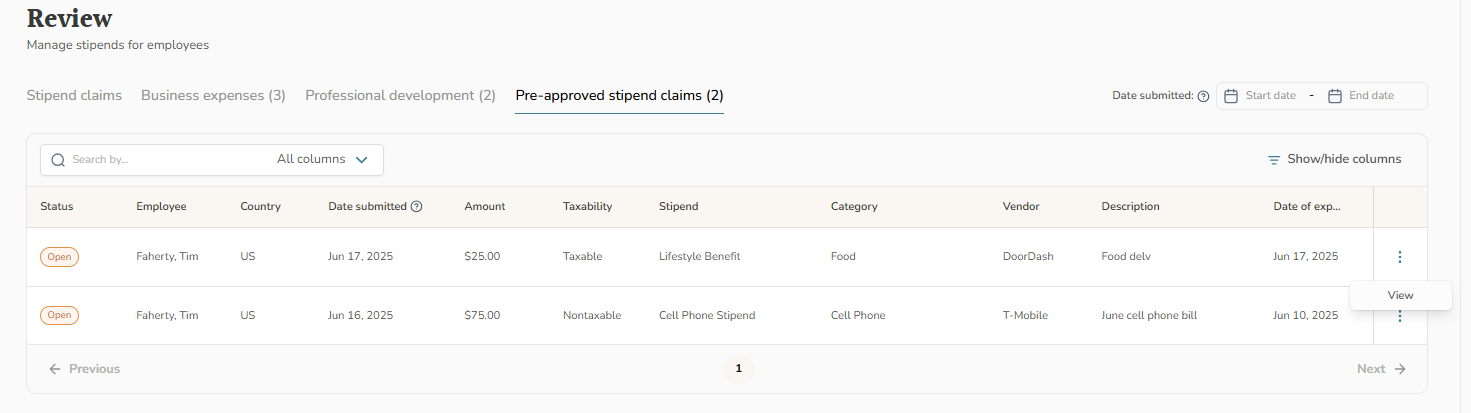
All Pre-Approved Expenses will automatically be added when you run payroll.